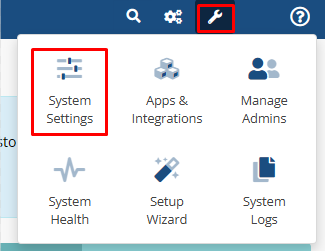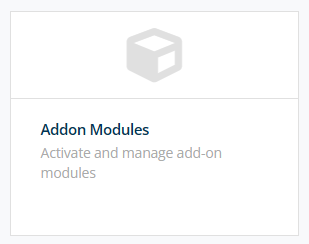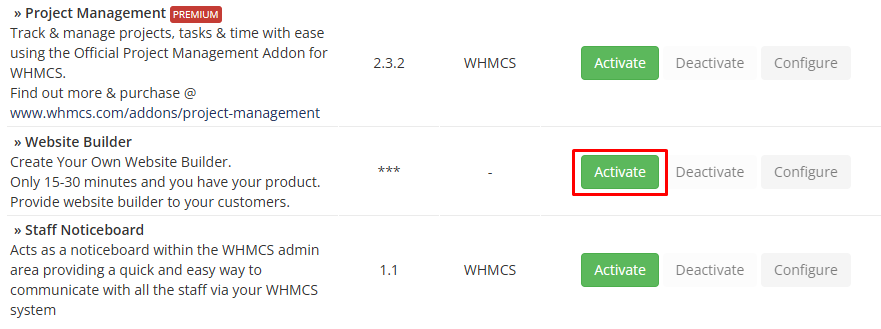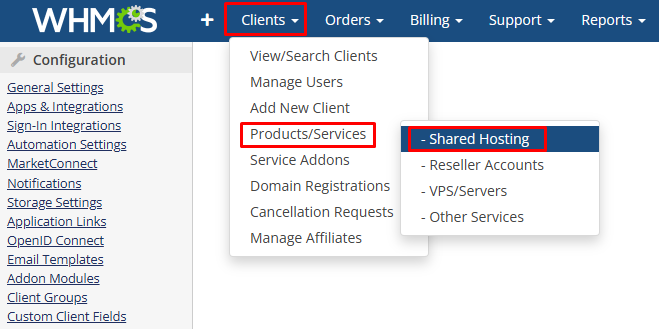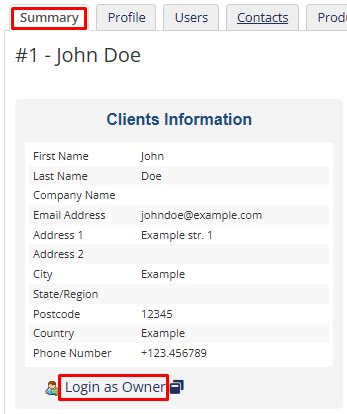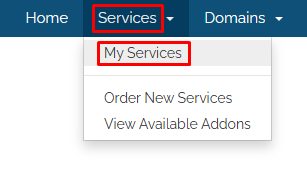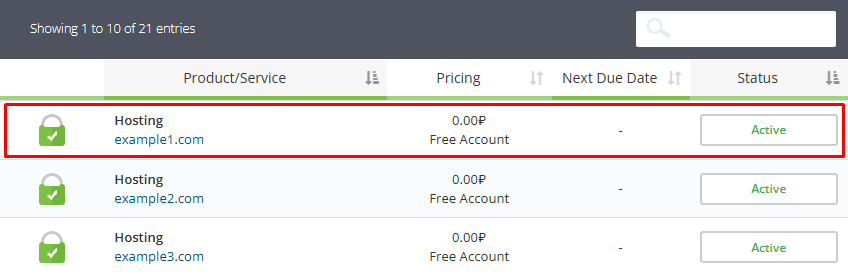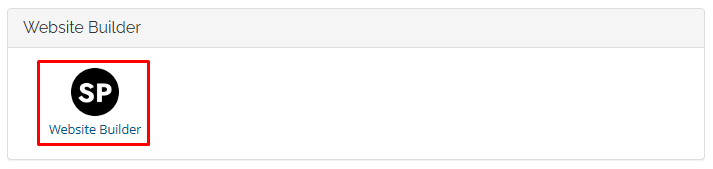- AI Website Builder
- AI Website BuilderCreate your website easily and for free with AI. AI is creating website for you in seconds
- PricesSite.pro Prices: Templates 200+, Websites, Basic Builder Functions, Online Stores.
- Website ImportTransfer your existing website from anywhere to Site.pro website builder.
- Online StoresSell your goods or services anywhere on the website.
- PluginsMany functions and plugins depending on geographical preferences.
- CollaborationCollaborative Website Builder, Create a website with teammates in real-time in one space.
- Domains
- Learn
- TutorialsVideos for Beginners. Download video tutorials for free
- BlogWebsite Builder Lifehacks: Shared Hosting tips from Hosting Market Leaders.
- FAQUse this FAQ database to find information about working with Site.pro products quickly and easily.
- Growth HackingBoost your sales. Strategy
- For HostingsEducation. Generate more website builder sales.
- DomainityDomainity: Domain quantity per 1000 people
- For EducationFree Website Builder for Online and Offline Classrooms.
- Accounting Software
- Sole ProprietorAutomated invoicing, accounting of expenses and income, e-shop integrations.
- Accounting SoftwareAccounting software designed for small and medium-sized companies
- ModulesModules required for accounting of production, trade, service provision and other companies.
- Integrations, APIPlugins for e-shops, synchronisation with trading portals, Integrations With Cash Registers and POS Systems, Other Integrations.
- PricesSite.pro accounting software 30 days for free. Comparison of plans, import from other programs.
- For ResellersWhite Label
- PricesStart reselling. Pay for live websites. Free Websites.
- White LabelThe most popular white label tool is ideal for reselling
- Revenue ShareWebsite Builder: Provide free website builder and earn 50% commissions.
- PanelsOne product for all platforms. Download plugin for your panel.
- How it WorksCloud or On-Premises. Recommendations for Builder Server.
- Marketing MaterialsVideo. Mockups. Website Blocks. Marketing Materials.